Learning Microsoft Azure for .NET Developers (2026 Guide)
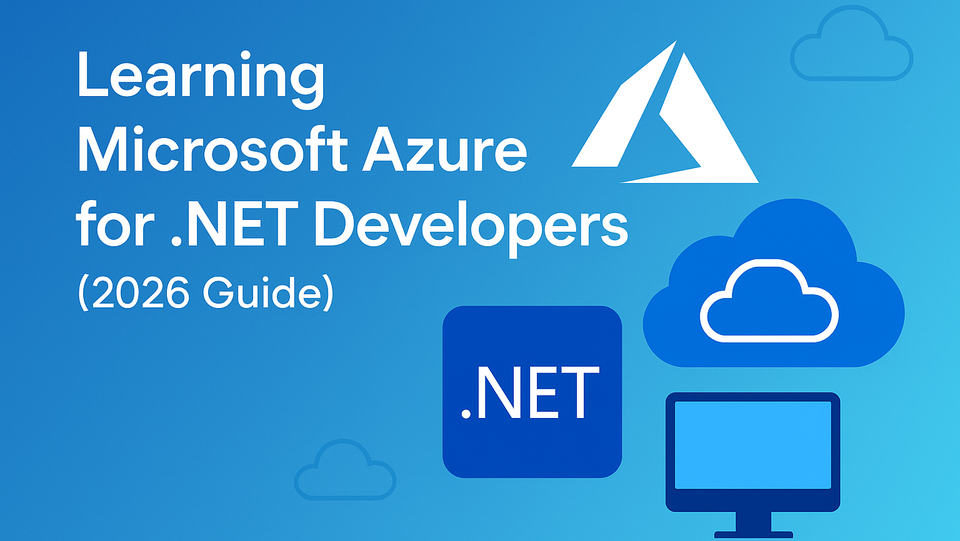
If you’ve been building .NET apps for a while, you’ve probably noticed how much the landscape has shifted. We’ve gone from deploying apps on local servers to containers, cloud-native APIs, and serverless systems that scale on demand. In 2026, that shift isn’t slowing down; it’s accelerating, and for .NET developers, Microsoft Azure is right at the center of it all.
When I first started exploring Microsoft Azure, I’ll admit it looked huge and a bit intimidating. There were dashboards, resource groups, and numerous new terms. But once I started connecting the dots, I realized how naturally it fits with what we already know in .NET.
This post is for developers who want to understand Azure from the ground up, what it is, why it matters, and how to get started confidently.
What is Microsoft Azure?
At its core, Azure is Microsoft’s cloud platform — a global network of data centers and services that lets you build, deploy, and manage applications without worrying about hardware or manual scaling.
Azure gives you building blocks for:
- Compute places where your code runs (App Services, Virtual Machines, Functions)
- Storage - for files, blobs, and structured data
- Databases - like Azure SQL and Cosmos DB
- Networking - virtual networks, gateways, and load balancers
- AI, DevOps, and Monitoring tools
For .NET developers, Azure feels familiar because it’s designed to integrate deeply with the tools we already use: Visual Studio, C#, Entity Framework, and GitHub.
It’s not just “the cloud.” It’s an extension of the .NET ecosystem.
“Azure looks massive—where do I even host, scale, and secure my .NET apps?” In Microsoft Azure for .NET Developers, you’ll deploy real ASP.NET apps to Azure, compare the right services for the job, and learn practical scaling, monitoring, and cost-conscious operations.
Understanding the Basics
Before you jump in, it helps to know a few key concepts:
| Term | Description |
|---|---|
| Subscription | Your main Azure account — it handles billing and access. |
| Resource Group | A logical folder for grouping related Azure resources. |
| Resource | Any Azure service you create (App Service, Database, Storage, etc.). |
| Region | The physical data center where your resources live. |
| Azure Portal | The web-based dashboard to manage everything visually. |
| Azure CLI | A command-line tool to automate and script Azure tasks. |
Once you’re familiar with these, Azure stops feeling abstract; it starts feeling structured.
1. Create a Free Azure Account
Go to azure.microsoft.com/free.
You’ll get $200 USD in free credits for 30 days, plus access to several always-free services (App Service, Functions, SQL Database).
2. Install the Azure CLI
If you prefer working in the terminal
winget install Microsoft.AzureCLI
az login
3. Enable Azure Development Tools in Visual Studio
Open Visual Studio Installer → Modify → check Azure Development.
This gives you templates, publish profiles, and integrated tooling for Azure.
Enable Azure Development Tools in Visual Studio
Open Visual Studio Installer → Modify → check Azure Development.
This gives you templates, publish profiles, and integrated tooling for Azure.
Your First Azure Deployment
Let’s make something simple just to see Azure in action.
Create a new web app:
dotnet new webapp -o HelloAzure
cd HelloAzure
dotnet run
Now, open https://localhost:5001 — you’ll see the default ASP.NET Core “Welcome” page.
Ready to deploy it? You have two easy options.
Option 1 — Visual Studio
- Right-click your project → Publish
- Choose Azure → Azure App Service (Windows or Linux)
- Create a new App Service (Free tier is fine)
- Click Publish
After a few minutes, your app will be live at something like
https://helloazure2026.azurewebsites.net.
Option 2 — Azure CLI
Prefer the command line? Run:
az webapp up --name HelloAzure2026 --runtime "DOTNET|8.0" --location "eastus"
That single command creates everything you need: the resource group, hosting plan, and app service, and deploys your app.
And Just Like That…
You’ve deployed a .NET app to Azure. No server setup. No manual configuration.
Your code is live, scalable, and running securely in Microsoft’s cloud. You can manage your app at any time from the Azure Portal → App Services.
Why This Matters for 2026 and Beyond
Cloud skills aren’t just a bonus anymore — they’re essential.
The way we build and run software is changing, and serverless architectures are becoming the go-to for scalable, cost-efficient systems.
One of the most potent parts of Azure for .NET developers is Azure Functions — Microsoft’s fully managed, event-driven platform that lets you run code on demand without worrying about servers at all.
If you can master serverless development, you’ll be ready for the next wave of cloud-native systems.
When you need to build APIs and jobs that scale on demand without requiring constant server management, use Microsoft Azure Functions – Developing Serverless Solutions
to learn Azure Functions triggers/bindings, Durable workflows, and secure, event-driven APIs—with hands-on labs and real integrations.
It’s a hands-on guide to building real-world serverless apps with .NET — covering triggers, bindings, deployment patterns, and best practices for 2026 and beyond.
These are the skills that make you future-proof as a .NET developer — the ability to build event-driven systems that scale automatically and integrate seamlessly across the Azure ecosystem.

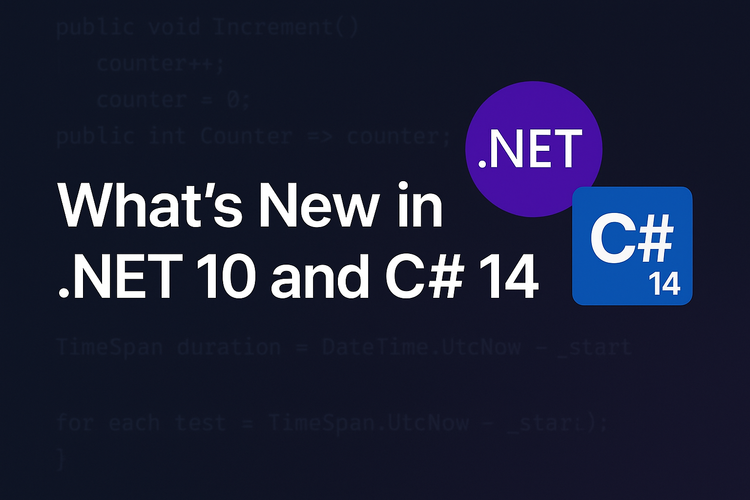

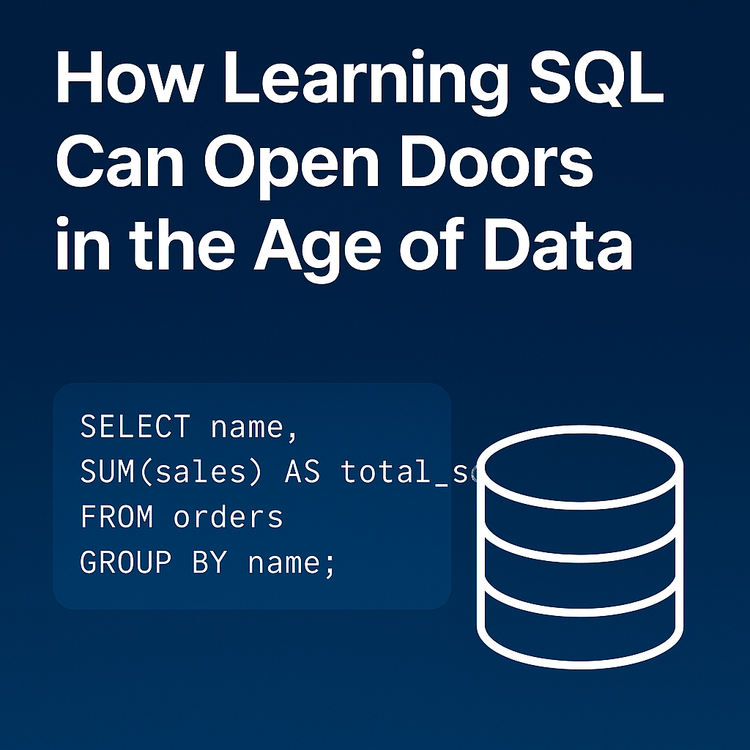
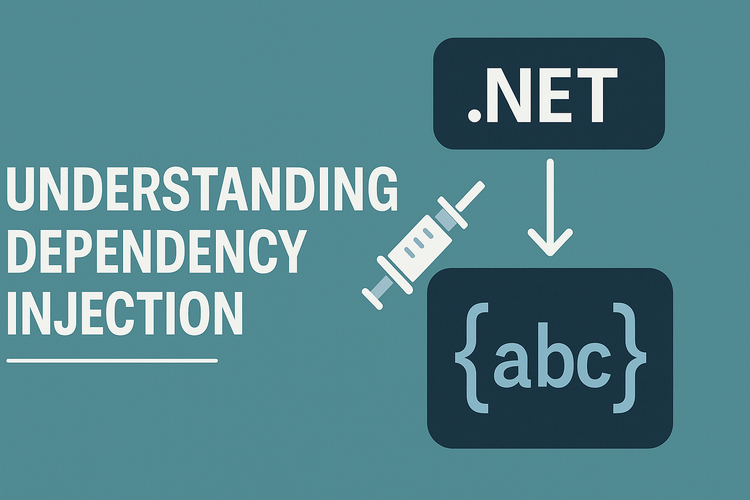
Member discussion